Full Procedure of Domain Name Transfer from One Registrar to Another
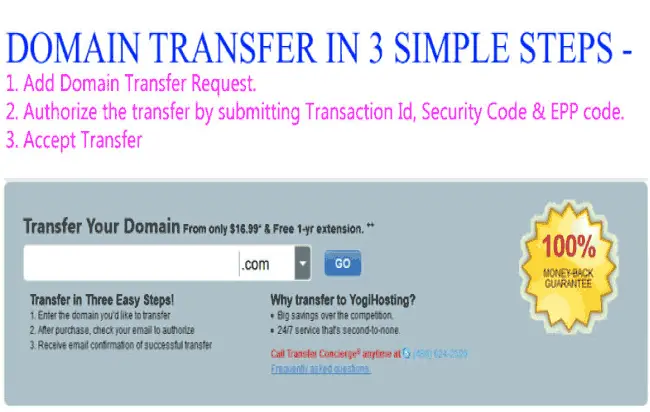
A Website owner should know How to Transfer his Domain from one Registrar to another. It helps him to switch to a better host whenever there is a need. Domain Name Transfer can be done by anyone without needing any technical skills.
The Domain Name Transfer procedure is broken into 3 steps –
1. Add Domain Name Transfer request in your new Registrar account.
First add the domain transfer request on your new registrar account. This includes entering the full name of the domain and doing the checkout.
When transferring your domain name from an old Registrar to a new one you have to consider the following things:
- Please note that if you have a Private or Protected Registration from your previous registrar then cancel it before submitting your Domain Name Transfer request. For cancelling private or protected registration of your domain go to Remove Privacy option given under domain management, on your previous registrar account. You can also call there customer support for more help on this.
- Locked domains cannot be transferred so unlock your domain in your previous registrar account. You will find the unlock option under domain management area of your previous registrar account.
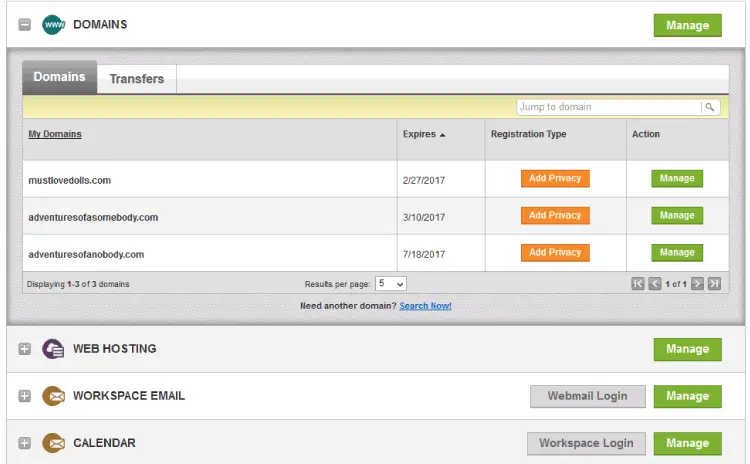
2. Authorize the Domain Transfer in your new Registrar account.
After submitting Domain Transfer Request, your old registrar will send you an email which contains Transaction ID and Security Code. You have to enter it in your new registrar account for verification.
EPP Code
You will need EPP Code also known as Authorization Code which you can get from your previous registrar account (check under domain management area of your previous registrar account).
Some registrar does not show the EPP code, but instead sends the code to the email address set on the Domain Administrative Contact area. Therefore it is important that you have the access to this email.
Below are the steps to enter all the codes to authorize domain transfer.
- Go to My Account area of your new registrar account. Then open the domain section and click on Transfers.
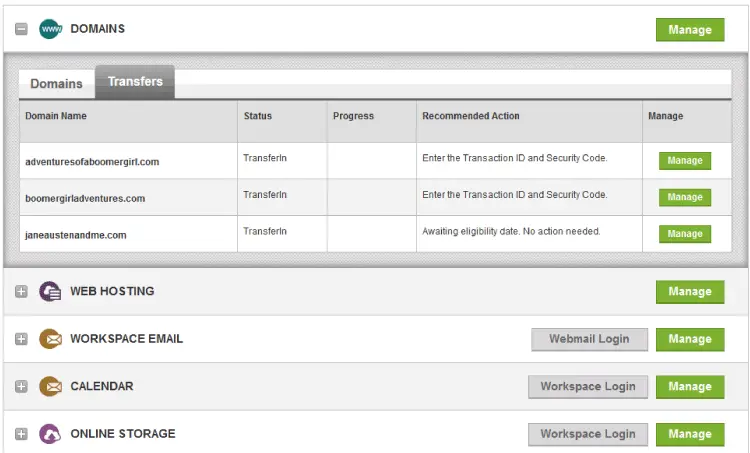
- Click on Manage besides the name of the domain you want to transfer. This will open Authorize Transfer window. Click on Add Transfer Codes button to enter the Transaction ID and Security Code.
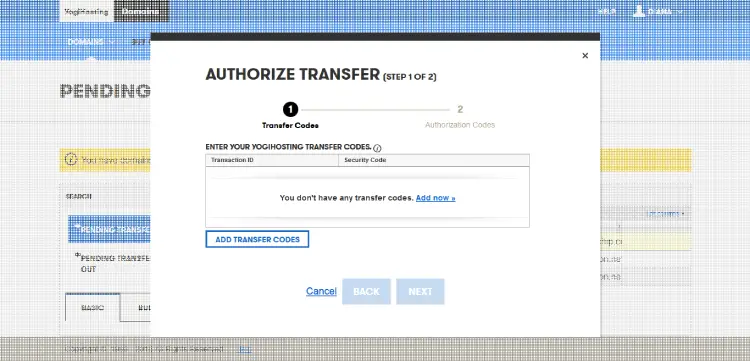
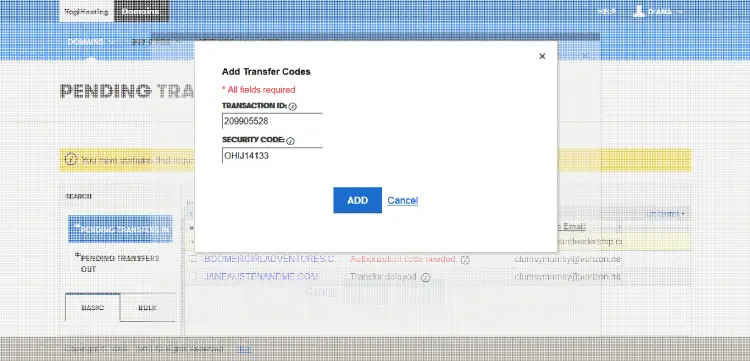
- Click ADD button then click NEXT button. Enter the EPP and click finish button.
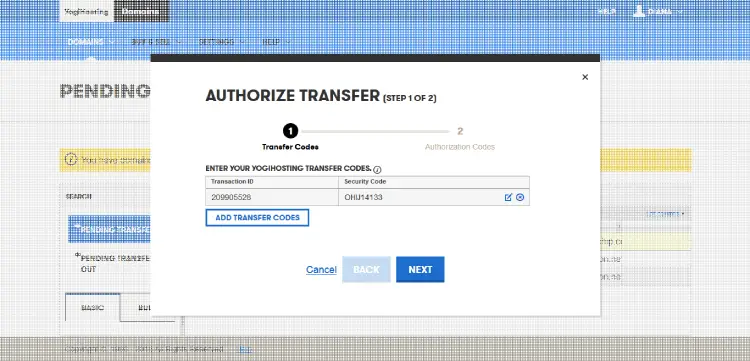
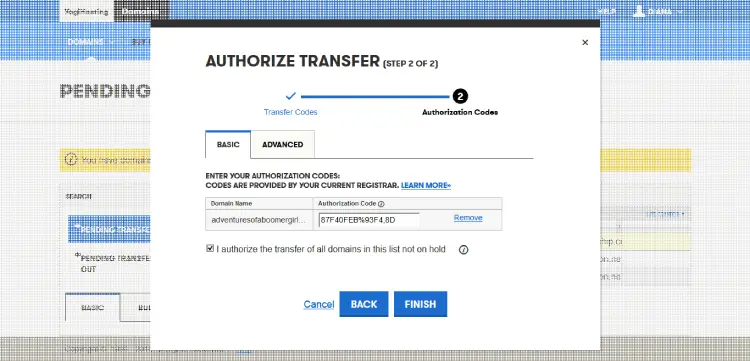
Accept Domain Transfer in your previous Registrar account.
Some registrars provide an option to accept or decline the transfer. In your previous registrar account go to the transfer domain area and click on Accept or Decline link just besides the domain name which you are transferring. There you can accept your domain transfer request.
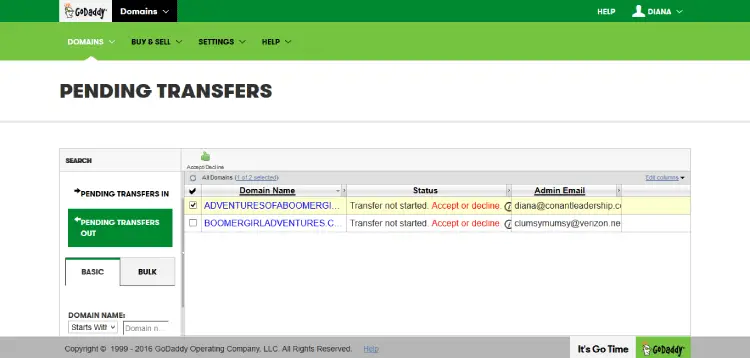
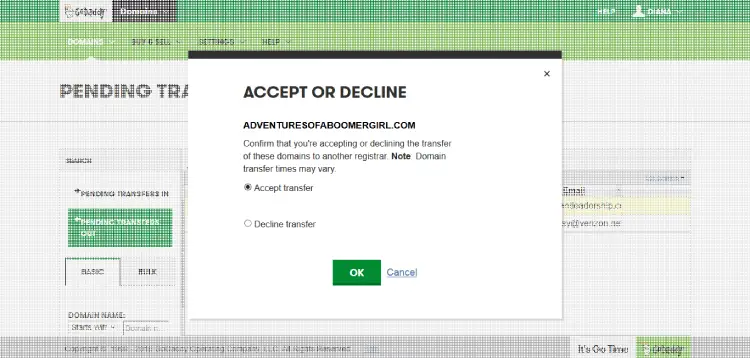
If you do not have this option in your previous registrar account then you have to wait for up to 7 days for the domain to get automatic transferred to your new registrar account.

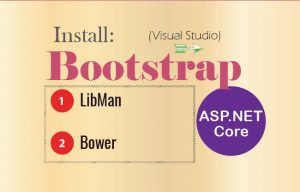

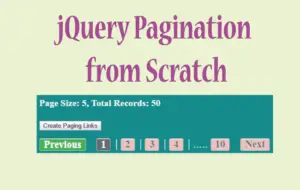
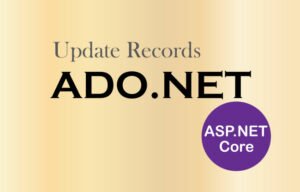




 Welcome to YogiHosting - A Programming Tutorial Website. It is used by millions of people around the world to learn and explore about ASP.NET Core, Blazor, jQuery, JavaScript, Docker, Kubernetes and other topics.
Welcome to YogiHosting - A Programming Tutorial Website. It is used by millions of people around the world to learn and explore about ASP.NET Core, Blazor, jQuery, JavaScript, Docker, Kubernetes and other topics.