Learn how to create Paging feature in ASP.NET MVC
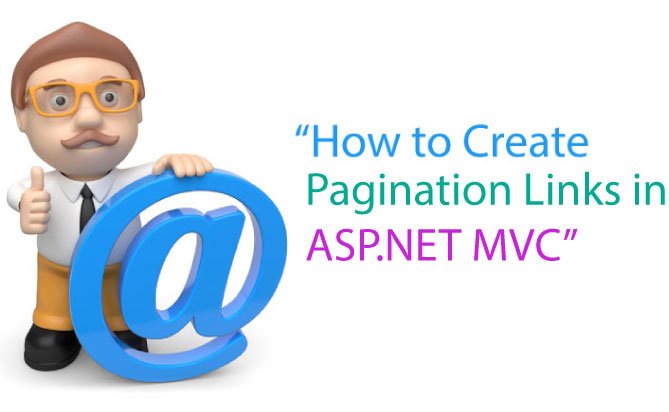
In ASP.NET MVC you can create paging Links very easily using 2 classes – PagingHelper.cs and PagingInfo.cs.
public static class PagingHelper
{
public static MvcHtmlString PageLinks(this HtmlHelper html, PagingInfo pagingInfo, Func<int, string> pageUrl)
{
StringBuilder result = new StringBuilder();
string anchorInnerHtml = "";
for (int i = 1; i <= pagingInfo.TotalPages; i++)
{
TagBuilder tag = new TagBuilder("a");
anchorInnerHtml = AnchorInnerHtml(i, pagingInfo);
if (anchorInnerHtml == "..")
tag.MergeAttribute("href", "#");
else
tag.MergeAttribute("href", pageUrl(i));
tag.InnerHtml = anchorInnerHtml;
if (i == pagingInfo.CurrentPage)
{
tag.AddCssClass("active");
}
tag.AddCssClass("paging");
if (anchorInnerHtml != "")
result.Append(tag.ToString());
}
return MvcHtmlString.Create(result.ToString());
}
public static string AnchorInnerHtml(int i, PagingInfo pagingInfo)
{
string anchorInnerHtml = "";
if (pagingInfo.TotalPages <= 10)
anchorInnerHtml = i.ToString();
else
{
if (pagingInfo.CurrentPage <= 5)
{
if ((i <= 8) || (i == pagingInfo.TotalPages))
anchorInnerHtml = i.ToString();
else if (i == pagingInfo.TotalPages - 1)
anchorInnerHtml = "..";
}
else if ((pagingInfo.CurrentPage > 5) && (pagingInfo.TotalPages - pagingInfo.CurrentPage >= 5))
{
if ((i == 1) || (i == pagingInfo.TotalPages) || ((pagingInfo.CurrentPage - i >= -3) && (pagingInfo.CurrentPage - i <= 3)))
anchorInnerHtml = i.ToString();
else if ((i == pagingInfo.CurrentPage - 4) || (i == pagingInfo.CurrentPage + 4))
anchorInnerHtml = "..";
}
else if (pagingInfo.TotalPages - pagingInfo.CurrentPage < 5)
{
if ((i == 1) || (pagingInfo.TotalPages - i <= 7))
anchorInnerHtml = i.ToString();
else if (pagingInfo.TotalPages - i == 8)
anchorInnerHtml = "..";
}
}
return anchorInnerHtml;
}
}
public class PagingInfo
{
public int TotalItems { get; set; }
public int ItemsPerPage { get; set; }
public int CurrentPage { get; set; }
public int TotalPages
{
get
{
return (int)Math.Ceiling((decimal)TotalItems /
ItemsPerPage);
}
}
}
Explanation: The PagingHelper class will be called from the View, and it makes the Paging Links in the View. The PagingInfo Class contains the information – like total Item, Items per page, current page and total Pages.
Example – Paging Links in MVC Project
Let us now use these 2 classes to create our paging links. Add these 2 classes in your MVC Project. I prefer putting them in a new folder called Class but you can put them in any folder of your choice
Create a Controller and name it PagingLinks. Add the below code to it:
public ActionResult Index(int? page)
{
CreatePagingLinks(Convert.ToInt32(page));
return View();
}
public void CreatePagingLinks(int page)
{
PagingInfo pagingInfo = new PagingInfo();
pagingInfo.CurrentPage = page == 0 ? 1 : page;
pagingInfo.TotalItems = 1000;
pagingInfo.ItemsPerPage = 10;
ViewBag.Paging = pagingInfo;
}
Explanation: In the Index Action, I am calling the function called CreatePagingLinks(). This function creates an object of PagingInfo class and then assigns the ‘CurrentPage, TotalItems, ItemsPerPage’ to it. Here I want to create 1000 pages with each of them containing 10 records.
Finally storing this information in ViewBag.Paging variable. I will extract this variable’s value in the View.
Now go to the Index view and add this code:
<div class="pagingDiv">
@Html.PageLinks((PagingInfo)ViewBag.Paging, x => Url.Action("Index", "PagingLinks", new { page = x }))
</div>
Explanation: I am calling the PagingHelper class’s PageLinks() function. It is provided with PagingInfo data from ViewBag.Paging variable, and the ‘URL’ of the page.
I want my paging links to be SEO friendly. They should be like:
- http://localhost:45505/PagingLinks
- http://localhost:45505/PagingLinks/2
- http://localhost:45505/PagingLinks/100
I have to make proper routes for them. So in the RouteConfig.cs file, add the below 3 routes:
routes.MapRoute("PagingPageOne", "PagingLinks", new { controller = "PagingLinks", action = "Index", page = 1 });
routes.MapRoute(
name: "Paging",
url: "PagingLinks/{page}/",
defaults: new { controller = "PagingLinks", action = "Index", page = "" },
constraints: new { page = @"^[0-9]+$" }
);
routes.MapRoute(
name: "Default",
url: "{controller}/{action}/{id}",
defaults: new { controller = "PagingLinks", action = "Index", id = UrlParameter.Optional }
);
Explanation: The first route is for the URL when Page value is 1. This will create the URL like – http://localhost:45505/PagingLinks.
The second route is for the creating URL’s like – http://localhost:45505/PagingLinks/2 & http://localhost:45505/PagingLinks/100.
The third route is for setting the controller called PagingLinks Index action as the starting page of the project.
Add the below CSS for styling the paging links.
<style>
.pagingDiv {
background: #f2f2f2;
}
.pagingDiv > a {
display: inline-block;
padding: 0px 9px;
margin-right: 4px;
border-radius: 3px;
border: solid 1px #c0c0c0;
background: #e9e9e9;
box-shadow: inset 0px 1px 0px rgba(255,255,255, .8), 0px 1px 3px rgba(0,0,0, .1);
font-size: .875em;
font-weight: bold;
text-decoration: none;
color: #717171;
text-shadow: 0px 1px 0px rgba(255,255,255, 1);
}
.pagingDiv > a:hover {
background: #fefefe;
background: -webkit-gradient(linear, 0% 0%, 0% 100%, from(#FEFEFE), to(#f0f0f0));
background: -moz-linear-gradient(0% 0% 270deg,#FEFEFE, #f0f0f0);
}
.pagingDiv > a.active {
border: none;
background: #616161;
box-shadow: inset 0px 0px 8px rgba(0,0,0, .5), 0px 1px 0px rgba(255,255,255, .8);
color: #f0f0f0;
text-shadow: 0px 0px 3px rgba(0,0,0, .5);
}
</style>

Once you run the application this is how the paging Links will look. Check the download link:
1. Server Side Validation in ASP.NET Core
2. Client Side Validation in ASP.NET Core



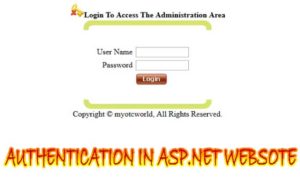
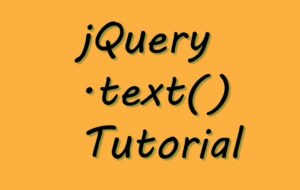
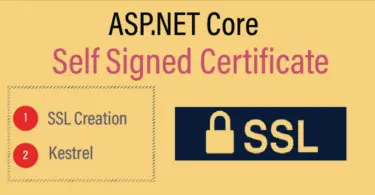


 Welcome to YogiHosting - A Programming Tutorial Website. It is used by millions of people around the world to learn and explore about ASP.NET Core, Blazor, jQuery, JavaScript, Docker, Kubernetes and other topics.
Welcome to YogiHosting - A Programming Tutorial Website. It is used by millions of people around the world to learn and explore about ASP.NET Core, Blazor, jQuery, JavaScript, Docker, Kubernetes and other topics.