How to show sum of columns in the footer of the GridView with jQuery

When working with GridView in ASP.NET Web Forms, there are requirements to show the sum of all the columns in the footer of the GridView. Well, let me tell you don’t write lengthy C# codes in .aspx.cs for these simple things, instead you can achieve this by using only a few lines of jQuery.
I decided to write this tutorial so that I can tell you some simplest ways to show sum of columns in the footer of the GridView with a few lines of jQuery.
GridView’s Column Sum
My GridView shows the product data report and has 5 columns which are:
- 1. Id
- 2. Name
- 3. Quantity
- 4. Price
- 5. Total
Out of these 5 columns, Id, Name, Quantity & Price values are Bind from the database or .asp.cs page, while the 5th column (Total) will show the multiplication of Product * Price for each row of the GridView.
The GridView will also have a footer which will show 3 values:
- 1. Sum of all Quantity column values.
- 2. Sum of all Price column values.
- 3. Sum of all Total column values.
<asp:GridView ID="gridView" runat="server" AutoGenerateColumns="false" ShowFooter="true" FooterStyle-BackColor="#ff0066">
<Columns>
<asp:BoundField DataField="Id" HeaderText="Id" />
<asp:TemplateField HeaderText="Name">
<ItemTemplate>
<asp:Label ID="nameLabel" runat="server" Text='<%#Bind("Name") %>'></asp:Label>
</ItemTemplate>
</asp:TemplateField>
<asp:TemplateField HeaderText="Quantity">
<ItemTemplate>
<asp:Label ID="quantityLabel" runat="server" Text='<%# Bind("Quantity") %>' CssClass="quantityCSS"></asp:Label>
</ItemTemplate>
<FooterTemplate>
<span class="quantitySpan"></span>
</FooterTemplate>
</asp:TemplateField>
<asp:TemplateField HeaderText="Price">
<ItemTemplate>
$<asp:Label ID="priceLabel" runat="server" Text='<%# Bind("Price") %>' CssClass="priceCSS"></asp:Label>
</ItemTemplate>
<FooterTemplate>
<span class="priceSpan"></span>
</FooterTemplate>
</asp:TemplateField>
<asp:TemplateField HeaderText="Total">
<ItemTemplate>
<asp:Label ID="totalLabel" runat="server" CssClass="totalCSS"></asp:Label>
</ItemTemplate>
<FooterTemplate>
<span class="totalSpan"></span>
</FooterTemplate>
</asp:TemplateField>
</Columns>
</asp:GridView>
Notice ShowFooter=”true” properly which will show the footer in the GridView. Also see the 3 columns given in the FooterTemplate of the GridView like:
<FooterTemplate>
<span class="quantitySpan"></span>
</FooterTemplate>
…
<FooterTemplate>
<span class="priceSpan"></span>
</FooterTemplate>
…
<FooterTemplate>
<span class="totalSpan"></span>
</FooterTemplate>
Add the below code to your .aspx.cs page:
protected void Page_Load(object sender, EventArgs e)
{
if (!IsPostBack)
BindGridView();
}
public void BindGridView()
{
DataTable dataTable = new DataTable();
DataColumn[] dataColumn = new DataColumn[]
{
new DataColumn("Id"),
new DataColumn("Name"),
new DataColumn("Quantity"),
new DataColumn("Price")
};
dataTable.Columns.AddRange(dataColumn);
dataTable.Rows.Add(new object[] { 1, "Pants", 5, 10.10 });
dataTable.Rows.Add(new object[] { 2, "Shirts", 6, 5 });
dataTable.Rows.Add(new object[] { 3, "Shoes", 7, 8.98 });
dataTable.Rows.Add(new object[] { 4, "Socks", 8, 9.80 });
dataTable.Rows.Add(new object[] { 5, "TVs", 4, 99.99 });
gridView.DataSource = dataTable;
gridView.DataBind();
}
Notice that I have used a DataTable object to bind the GridView with some dummy data.
Now if you run your page in the browser the GridView will look like:
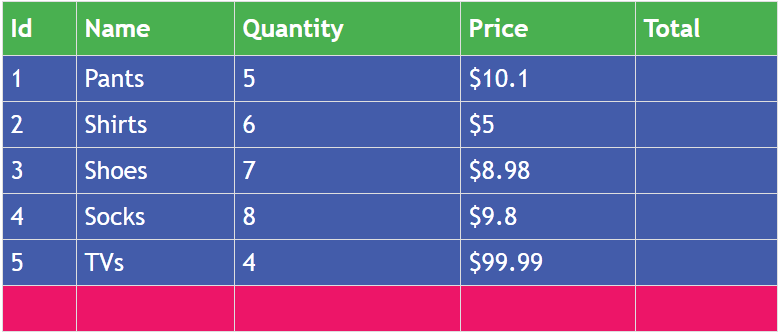
Now let me use jQuery to show the sum of columns in the GridView.
Showing Sum of Quantities columns in the footer
First add jQuery and document.ready() method in your webpage.
<script src="https://code.jquery.com/jquery-3.2.1.min.js"></script>
<script type="text/javascript">
$(document).ready(function () {
var quantityTotal = 0;
$.each($(".quantityCSS"), function (index, value) {
quantityTotal += parseInt($(value).text());
});
$(".quantitySpan").text(quantityTotal);
});
</script>
I have used jQuery .each method to loop through all the ‘Quantity’ columns of the GridView. These columns have the CSS class called quantityCSS.
I have defined a variable to store the sum:
var quantityTotal = 0;To this variable I am adding the sum like:
quantityTotal += parseInt($(value).text());Finally, I am showing the sum of the quantity column, inside the footer column which has the CSS class called ‘quantitySpan’:
$(".quantitySpan").text(quantityTotal);Now reload the page in the browser, and you will see the sum of quantity column, which is 30, is displayed in the footer column, see the below image:
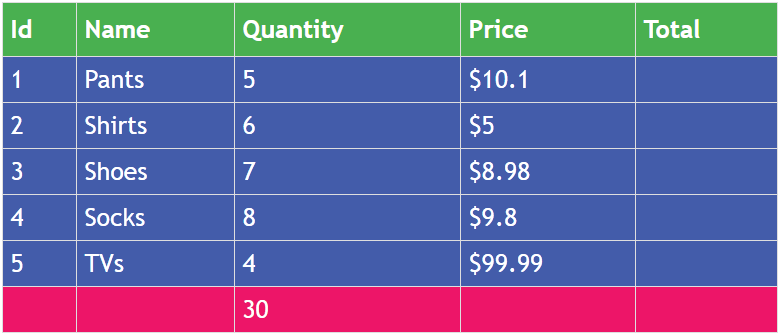
Showing Sum of Price columns in the footer
Next, add the following jQuery code inside the document.ready method:
var priceTotal = 0;
$.each($(".priceCSS"), function (index, value) {
priceTotal += parseFloat($(value).text());
});
$(".priceSpan").text(priceTotal);In this code I am looping through all the ‘Price’ columns of the GridView (they have priceCSS as their CSS class). Then I adding the values of each column in a variable called priceTotal.
Finally showing this sum inside the footer column which has a CSS class called priceSpan.
Notice that the values of the Price columns are in decimals therefore I have used parseFloat() function to convert them to float values before adding them to the priceTotal variable.
Now reload the page in the browser and you will see the total of all the Price columns in the footer of the GridView like shown by this image below:
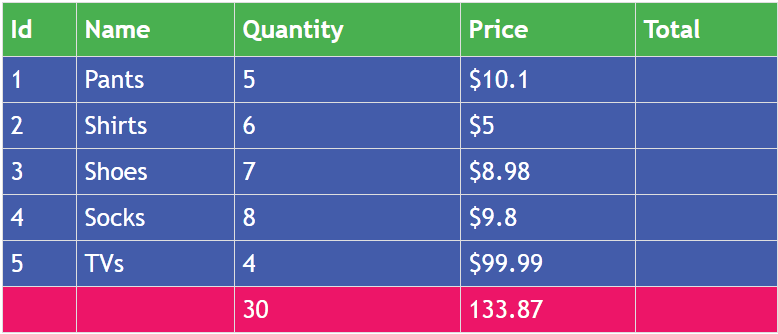
Showing Multiplication of Price * Quantity in the Total column
The total column will show the multiplication of Price * Quantity of each row. Therefore to do this add the below jquery code inside the document.ready method:
$.each($(".totalCSS"), function (index, value) {
var q = $(this).parents("tr").find(".quantityCSS").text();
var p = $(this).parents("tr").find(".priceCSS").text();
$(this).text(p * q);
});
The total column has a CSS class called totalCSS. So with the .each() method of jQuery I am looping through them.
Next, inside the .each() method I am finding the values of Quantity and Price columns of each row of the GridView.
var q = $(this).parents("tr").find(".quantityCSS").text();
var p = $(this).parents("tr").find(".priceCSS").text();I am using the parents() method to find the current ‘tr’ element, and then with the find() method I am able to get the Quantity and Price columns.
Not to mention that with the text() method I get the values of these columns.
On the final code line – $(this).text(p * q), which shows the multiplication value in the current ‘total’ column.
In this way all the total columns are provided with the multiplication of Price and Quantity.
Reload the web page to see the ‘Total’ columns now have the multiplication values, check the below image:
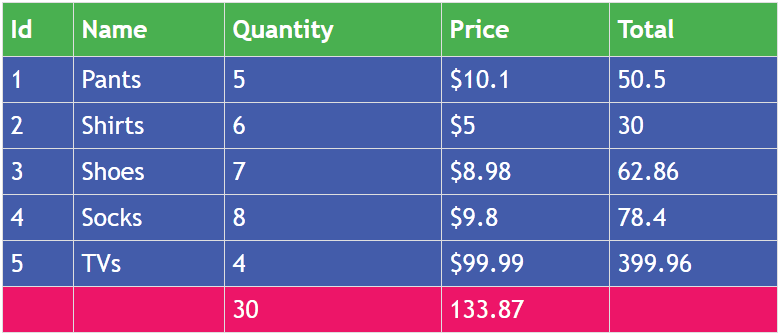
Showing Sum of Total columns in the footer
To show the sum of Total columns in the footer of the GridView add the below code to the document.ready method:
var totals =0
$.each($(".totalCSS"), function (index, value) {
totals += parseFloat($(value).text());
});
$(".totalSpan").text(totals);
Here to I am looping through all the Total columns and adding their values in a variable called ‘totals’. This variable value is finally shown inside the footer column.
Reload the web page and you will now see the footer now shows the sum of all the values in the ‘Total’ columns, see below image:
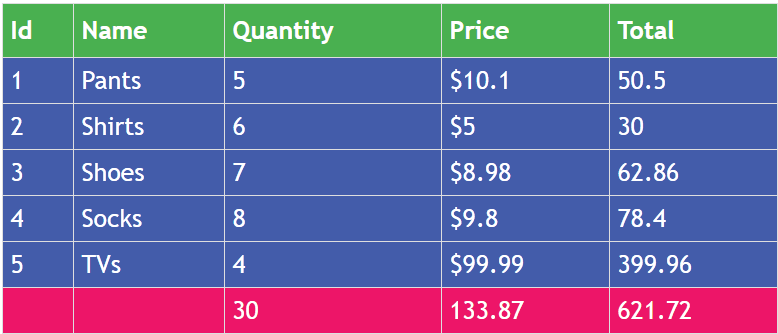
Refer the link to DOWNLOAD Codes:
I hope you love this tutorial and understand how important jQuery could be when using GridView in our websites. Very complex tasks in GridView can be made simply by using the jQuery library in our websites.



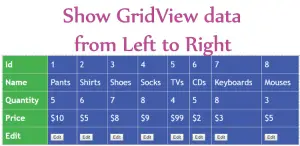
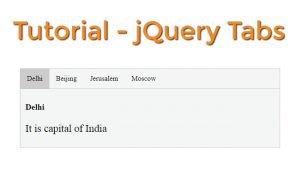
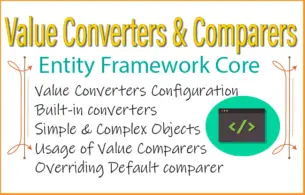


 Welcome to YogiHosting - A Programming Tutorial Website. It is used by millions of people around the world to learn and explore about ASP.NET Core, Blazor, jQuery, JavaScript, Docker, Kubernetes and other topics.
Welcome to YogiHosting - A Programming Tutorial Website. It is used by millions of people around the world to learn and explore about ASP.NET Core, Blazor, jQuery, JavaScript, Docker, Kubernetes and other topics.