How to create a PDF file in ASP.NET MVC using iTextSharp
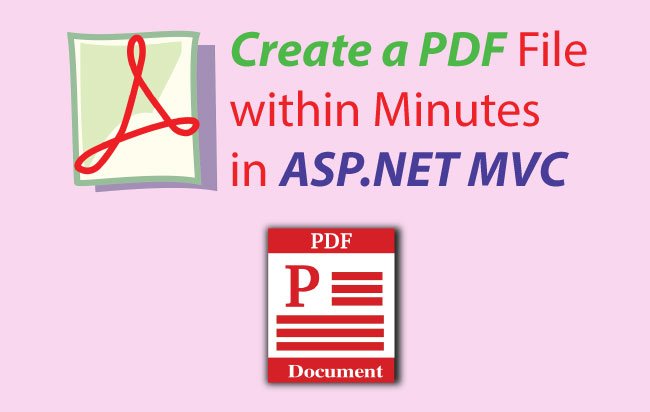
If you have to Create a PDF file you can use iTextSharp DLL. It is a free DLL which you can install from NuGet.
After installation, include the below 2 namespaces in your Controller:
using iTextSharp.text;
using iTextSharp.text.pdf;
When you Create a Pdf file, the first step is to create a Document and a PdfWriter. Then pen the Document using .Open() method.
Document pdfDoc = new Document(PageSize.A4, 25, 25, 25, 15);
PdfWriter pdfWriter = PdfWriter.GetInstance(pdfDoc, Response.OutputStream);
pdfDoc.Open();
Here I created the Document and set the page size as A4, and provided margins to it. Then I created an instance of PdfWriter class and attached it to the Document.
On the 3rd line of code I opened the Document.
When you have to Create a Pdf file, then use the following code:
pdfWriter.CloseStream = false;
pdfDoc.Close();
Response.Buffer = true;
Response.ContentType = "application/pdf";
Response.AddHeader("content-disposition", "attachment;filename=Credit-Card-Report.pdf");
Response.Cache.SetCacheability(HttpCacheability.NoCache);
Response.Write(pdfDoc);
Response.End();
I closed the PdfWriter stream and the document and then set the ContentType to “application/pdf”.
By using the Response.AddHeader() I gave the Pdf file name and with Response.Write() method the Pdf file is created.
I combine the above two codes and inside them add PDF element like paragraphs, lines, tables and so on. In this way the whole PDF file is created.
So look at the structure of the full combined code:
/*Creating iTextSharp’s Document & Writer*/
Document pdfDoc = new Document(PageSize.A4, 25, 25, 25, 15);
PdfWriter pdfWriter = PdfWriter.GetInstance(pdfDoc, Response.OutputStream);
pdfDoc.Open();
/*End*/
//Here you create PDF elements like paragraph, table, lines and so on.
/*Creating the PDF file*/
pdfWriter.CloseStream = false;
pdfDoc.Close();
Response.Buffer = true;
Response.ContentType = "application/pdf";
Response.AddHeader("content-disposition", "attachment;filename=Credit-Card-Report.pdf");
Response.Cache.SetCacheability(HttpCacheability.NoCache);
Response.Write(pdfDoc);
Response.End();
/*End*/
Creating PDF Elements on iTextSharp
The iTextSharp provides lot of PDF elements which you can add to the PDF document. These are Paragraph, Image, Table, Chunk and so on. Let us discuss each of them:
Chunk
Chunk is a building block of element through which you can add a text with a certain font. To create a text, with Arial font, font-size as 20, font-weight as bold & italic and color of magenta, use chunk like this:
Chunk chunk = new Chunk("Your Text", FontFactory.GetFont("Arial", 20, Font.BOLDITALIC, BaseColor.MAGENTA));
Paragraph
A paragraph is similar a chunk and is used to create a certain text.
Paragraph para = new Paragraph("Your Text");
Paragraph line = new Paragraph(new Chunk(new iTextSharp.text.pdf.draw.LineSeparator(0.0F, 100.0F, BaseColor.BLACK, Element.ALIGN_LEFT, 1)));
Image
Image represents a Graphical Element. You can use it to add any image to your PDF file.
Image image = Image.GetInstance(Server.MapPath("~/myPic.jpg"));
PdfTable & PdfPCell
PdfTable is a table element containing rows and columns. It contains PdfPCell which contain other elements like Image, Chunk, Paragraph, etc.
Check the below code:
PdfPTable table = new PdfPTable(2);
PdfPCell cell = new PdfPCell();
Image image = Image.GetInstance(Server.MapPath("~/myPic.jpg"));
cell.AddElement(image);
table.AddCell(cell);
Paragraph para = new Paragraph("Your Text");
cell = new PdfPCell();
cell.AddElement(para);
table.AddCell(cell);
In the above code I created a PdfPTable that has 2 columns. Then I created a PdfPCell and an Image element, and then added the image to the PdfPCell. Finally I added that PdfPCell to the PdfPTable.
In the same way I added a Paragraph element to another cell and added that cell to the table.
Example: Create a Pdf
I now give you a complete example that explains How to Create a Pdf file with iTextSharp.
This PDF file will look as shown below:
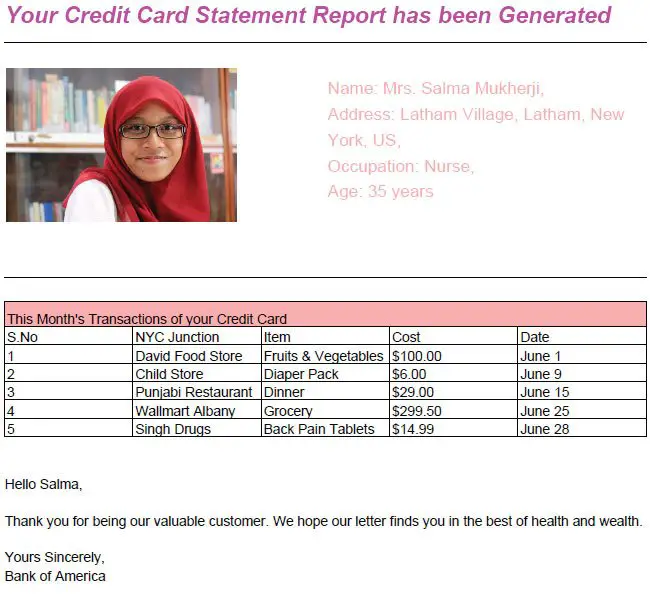
To download this PDF file click here.
This Pdf file has the following sections:
- 1. A top heading with a text.
- 2. Few horizontal line.
- 3. A table containing 2 columns – a picture of a person on the first columns and person’s details on the second column.
- 4. A table containing 5 columns and looks like a Grid.
- 5. A paragraph containing a hello message.
- 6. A Link.
First you create a Document and a PdfWriter and open the Document.
Document pdfDoc = new Document(PageSize.A4, 25, 25, 25, 15);
PdfWriter pdfWriter = PdfWriter.GetInstance(pdfDoc, Response.OutputStream);
pdfDoc.Open();
Create a top heading with Chunk and add it to the Document.
Chunk chunk = new Chunk("Your Credit Card Statement Report has been Generated", FontFactory.GetFont("Arial", 20, Font.BOLDITALIC, BaseColor.MAGENTA));
pdfDoc.Add(chunk);
Create a horizontal line using a Paragraph and Chunk and add it to the document.
Paragraph line = new Paragraph(new Chunk(new iTextSharp.text.pdf.draw.LineSeparator(0.0F, 100.0F, BaseColor.BLACK, Element.ALIGN_LEFT, 1)));
pdfDoc.Add(line);
Create a table and set its width to 100% of the size of the Document. Align it to left size of the document (.HorizontalAlignment=0) and provide some spacing to it.
Add the 2 columns (I set the border=0 as I don’t want any border on these 2 cells). In the first cell put image and on the second cell put text.
Add the cells to the table and then add this table to document.
The code is given below:
//Table
PdfPTable table = new PdfPTable(2);
table.WidthPercentage = 100;
table.HorizontalAlignment = 0; //0=Left, 1=Centre, 2=Right
table.SpacingBefore = 20f;
table.SpacingAfter = 30f;
//Cell no 1
PdfPCell cell = new PdfPCell();
cell.Border = 0;
Image image = Image.GetInstance(Server.MapPath("~/Content/Upload/salma.jpg"));
image.ScaleAbsolute(200, 150);
cell.AddElement(image);
table.AddCell(cell);
//Cell no 2
chunk = new Chunk("Name: Mrs. Salma Mukherji,\nAddress: Latham Village, Latham, New York, US, \nOccupation: Nurse, \nAge: 35 years", FontFactory.GetFont("Arial", 15, Font.NORMAL, BaseColor.PINK));
cell = new PdfPCell();
cell.Border = 0;
cell.AddElement(chunk);
table.AddCell(cell);
//Add table to document
pdfDoc.Add(table);
Create the table with 5 columns by using table = PdfTable(5). Also make the first cell full width of the table by using Colspan=5.
So the next cells will automatically come down from the 2nd row.
//Table
table = new PdfPTable(5);
table.WidthPercentage = 100;
table.HorizontalAlignment = 0;
table.SpacingBefore = 20f;
table.SpacingAfter = 30f;
//Cell
cell = new PdfPCell();
chunk = new Chunk("This Month's Transactions of your Credit Card");
cell.AddElement(chunk);
cell.Colspan = 5;
cell.BackgroundColor = BaseColor.PINK;
table.AddCell(cell);
table.AddCell("S.No");
table.AddCell("NYC Junction");
table.AddCell("Item");
table.AddCell("Cost");
table.AddCell("Date");
table.AddCell("1");
table.AddCell("David Food Store");
table.AddCell("Fruits & Vegetables");
table.AddCell("$100.00");
table.AddCell("June 1");
table.AddCell("2");
table.AddCell("Child Store");
table.AddCell("Diaper Pack");
table.AddCell("$6.00");
table.AddCell("June 9");
table.AddCell("3");
table.AddCell("Punjabi Restaurant");
table.AddCell("Dinner");
table.AddCell("$29.00");
table.AddCell("June 15");
table.AddCell("4");
table.AddCell("Wallmart Albany");
table.AddCell("Grocery");
table.AddCell("$299.50");
table.AddCell("June 25");
table.AddCell("5");
table.AddCell("Singh Drugs");
table.AddCell("Back Pain Tablets");
table.AddCell("$14.99");
table.AddCell("June 28");
//Add table to document
pdfDoc.Add(table);
Add the below code for this:
Paragraph para = new Paragraph();
para.Add("Hello Salma,\n\nThank you for being our valuable customer. We hope our letter finds you in the best of health and wealth.\n\nYours Sincerely, \nBank of America");
pdfDoc.Add(para);
To create a link I use Chunk and use its .SetAnchor() method to provide the link in the Chunk text.
See the below code for creating link in the Pdf document:
chunk = new Chunk("How to Create a Pdf File");
chunk.Font = FontFactory.GetFont("Arial", 25, Font.BOLD, BaseColor.RED);
chunk.SetAnchor("https://www.yogihosting.com/create-pdf-asp-net-mvc/");
pdfDoc.Add(chunk);
To create a Pdf use the below code and place it on the end.
pdfWriter.CloseStream = false;
pdfDoc.Close();
Response.Buffer = true;
Response.ContentType = "application/pdf";
Response.AddHeader("content-disposition", "attachment;filename=Credit-Card-Report.pdf");
Response.Cache.SetCacheability(HttpCacheability.NoCache);
Response.Write(pdfDoc);
Response.End();
Full Code of Creating Pdf in ASP.NET MVC
Create a Controller and name it CreatePdfController then add the below Action method to it.
[HttpPost]
[ActionName("Index")]
public ActionResult Index_Post()
{
Document pdfDoc = new Document(PageSize.A4, 25, 25, 25, 15);
PdfWriter pdfWriter = PdfWriter.GetInstance(pdfDoc, Response.OutputStream);
pdfDoc.Open();
//Top Heading
Chunk chunk = new Chunk("Your Credit Card Statement Report has been Generated", FontFactory.GetFont("Arial", 20, Font.BOLDITALIC, BaseColor.MAGENTA));
pdfDoc.Add(chunk);
//Horizontal Line
Paragraph line = new Paragraph(new Chunk(new iTextSharp.text.pdf.draw.LineSeparator(0.0F, 100.0F, BaseColor.BLACK, Element.ALIGN_LEFT, 1)));
pdfDoc.Add(line);
//Table
PdfPTable table = new PdfPTable(2);
table.WidthPercentage = 100;
//0=Left, 1=Centre, 2=Right
table.HorizontalAlignment = 0;
table.SpacingBefore = 20f;
table.SpacingAfter = 30f;
//Cell no 1
PdfPCell cell = new PdfPCell();
cell.Border = 0;
Image image = Image.GetInstance(Server.MapPath("~/Content/Upload/salma.jpg"));
image.ScaleAbsolute(200, 150);
cell.AddElement(image);
table.AddCell(cell);
//Cell no 2
chunk = new Chunk("Name: Mrs. Salma Mukherji,\nAddress: Latham Village, Latham, New York, US, \nOccupation: Nurse, \nAge: 35 years", FontFactory.GetFont("Arial", 15, Font.NORMAL, BaseColor.PINK));
cell = new PdfPCell();
cell.Border = 0;
cell.AddElement(chunk);
table.AddCell(cell);
//Add table to document
pdfDoc.Add(table);
//Horizontal Line
line = new Paragraph(new Chunk(new iTextSharp.text.pdf.draw.LineSeparator(0.0F, 100.0F, BaseColor.BLACK, Element.ALIGN_LEFT, 1)));
pdfDoc.Add(line);
//Table
table = new PdfPTable(5);
table.WidthPercentage = 100;
table.HorizontalAlignment = 0;
table.SpacingBefore = 20f;
table.SpacingAfter = 30f;
//Cell
cell = new PdfPCell();
chunk = new Chunk("This Month's Transactions of your Credit Card");
cell.AddElement(chunk);
cell.Colspan = 5;
cell.BackgroundColor = BaseColor.PINK;
table.AddCell(cell);
table.AddCell("S.No");
table.AddCell("NYC Junction");
table.AddCell("Item");
table.AddCell("Cost");
table.AddCell("Date");
table.AddCell("1");
table.AddCell("David Food Store");
table.AddCell("Fruits & Vegetables");
table.AddCell("$100.00");
table.AddCell("June 1");
table.AddCell("2");
table.AddCell("Child Store");
table.AddCell("Diaper Pack");
table.AddCell("$6.00");
table.AddCell("June 9");
table.AddCell("3");
table.AddCell("Punjabi Restaurant");
table.AddCell("Dinner");
table.AddCell("$29.00");
table.AddCell("June 15");
table.AddCell("4");
table.AddCell("Wallmart Albany");
table.AddCell("Grocery");
table.AddCell("$299.50");
table.AddCell("June 25");
table.AddCell("5");
table.AddCell("Singh Drugs");
table.AddCell("Back Pain Tablets");
table.AddCell("$14.99");
table.AddCell("June 28");
pdfDoc.Add(table);
Paragraph para = new Paragraph();
para.Add("Hello Salma,\n\nThank you for being our valuable customer. We hope our letter finds you in the best of health and wealth.\n\nYours Sincerely, \nBank of America");
pdfDoc.Add(para);
//Horizontal Line
line = new Paragraph(new Chunk(new iTextSharp.text.pdf.draw.LineSeparator(0.0F, 100.0F, BaseColor.BLACK, Element.ALIGN_LEFT, 1)));
pdfDoc.Add(line);
para = new Paragraph();
para.Add("This PDF is generated using iTextSharp. You can read the turorial:");
para.SpacingBefore = 20f;
para.SpacingAfter = 20f;
pdfDoc.Add(para);
//Creating link
chunk = new Chunk("How to Create a Pdf File");
chunk.Font = FontFactory.GetFont("Arial", 25, Font.BOLD, BaseColor.RED);
chunk.SetAnchor("https://www.yogihosting.com/create-pdf-asp-net-mvc/");
pdfDoc.Add(chunk);
pdfWriter.CloseStream = false;
pdfDoc.Close();
Response.Buffer = true;
Response.ContentType = "application/pdf";
Response.AddHeader("content-disposition", "attachment;filename=Credit-Card-Report.pdf");
Response.Cache.SetCacheability(HttpCacheability.NoCache);
Response.Write(pdfDoc);
Response.End();
return View();
}
Now add the below code to the View:
@using (Html.BeginForm("Index", "CreatePdf"))
{
<button id="submitButton" type="submit">Create Pdf</button>
}
Now run the Application and go to the Index View. On clicking the Create Pdf, your Pdf file will be created.
Download link:
- How to Read Excel in ASP.NET MVC and show it in Grid with Paging
- How to Import Excel File into Database in ASP.NET MVC
- How to Export Database Records into Excel File in ASP.NET MVC
Conclusion
In this way you can Create a Pdf file using iTextSharp. I hope you enjoyed this tutorial and learned something new today. Please share this tutorial on your facebook, twitter and instagram accounts and let others know how easy it is to create any Pdf file in ASP.NET MVC application.



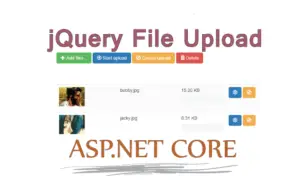
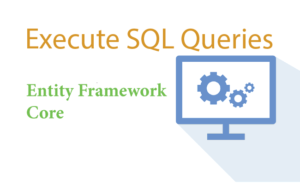
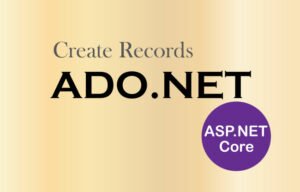


 Welcome to YogiHosting - A Programming Tutorial Website. It is used by millions of people around the world to learn and explore about ASP.NET Core, Blazor, jQuery, JavaScript, Docker, Kubernetes and other topics.
Welcome to YogiHosting - A Programming Tutorial Website. It is used by millions of people around the world to learn and explore about ASP.NET Core, Blazor, jQuery, JavaScript, Docker, Kubernetes and other topics.