How to use jQuery submit() Method to submit a form
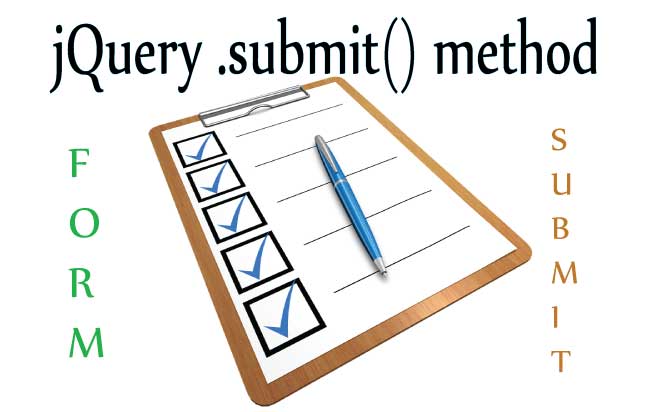
Use jQuery Submit Method – .submit(), to submit any form. The submit method can only be used for the form tag.
Syntax of jQuery Submit Method
The .submit() has 2 syntaxes.
a. Submit Method without Parameter
$(selector).submit();Example: jQuery Form Submit without Parameter
The form contains one input control and a select control. There is a button placed outside the form tag.
On the button click event I will call $(“#form_id”).submit() that will submit the form.
<form id="form1" action="">
Name: <input type="text" id="name1" value="Yogi">
Age: <select id="age1">
<option value="21-40">21-40</option>
<option value="41-60">41-60</option>
<option value="61-80">61-80</option>
</select>
</form>
<button id="button1">Submit Form</button>
$("#form1").submit(function () {
alert("Form 1 Submitted");
});
$("#button1").click(function () {
$("#form1").submit();
});
b. Submit Method with Function Parameter
$(selector).submit(function(event){
//....
});
Example: jQuery Form Submit with Function Parameter
In this case I have a form and there is a submit button which is placed inside the form.
On the submit button click the form .submit() method is called and it gets submitted.
<form id="form2" action="">
Name: <input type="text" id="name2" value="Yogi">
Age: <select id="age2">
<option value="21-40">21-40</option>
<option value="41-60">41-60</option>
<option value="61-80">61-80</option>
</select>
<input type="submit" value="Submit">
</form>
$("#form2").submit(function () {
alert("Form 2 Submitted");
});
Prevent Form Submission by .preventDefault()
Use .preventDefault() to prevent the form submission. See the below code with does this thing.
<form id="form3" action="">
Name: <input type="text" id="name3" value="Yogi">
Age: <select id="age3">
<option value="21-40">21-40</option>
<option value="41-60">41-60</option>
<option value="61-80">61-80</option>
</select>
<input type="submit" value="Submit">
</form>
$("#form3").submit(function (event) {
event.preventDefault();
alert("Submit prevented");
});
Using form id, name, class or tag
Suppose you have a form in your page:
<form id="form_id" class="form_class" name="form_name">
</form>
In order to submit a form you can use any one out of these four –
$("#form_id").submit();$(".form_class").submit();$("form[name='form_name']").submit();$("form").submit();jQuery Form Validation
In order to validate my form I can write validation codes inside the .submit() method.
I will return true only if the validation passes and in that case the form will be submitted.
If the validation fails then I will return false and thus the form will be prevented from submitting.
This is my form:
<form id="form4" action="">
Name: <input type="text" id="name4">
Age: <select id="age4">
<option value="Select">Select</option>
<option value="21-40">21-40</option>
<option value="41-60">41-60</option>
<option value="61-80">61-80</option>
</select>
<input type="submit" value="Submit">
</form>
I will apply jQuery form validation codes that will be placed inside the .submit() method of the form.
On these validation codes I will make sure that the name field is not empty and the select box has proper ages selected.
This is my jQuery Form Validation codes:
$("#form4").submit(function (event) {
if (($("#name").val() != "") && ($("#age4").val() != "Select")) {
alert("Form Submitted")
return true;
}
else {
alert("Submit prevented")
return false;
}
});
In the same way you can also do the jQuery Validation of Email, Number, Checkbox and prevent bad values from submitting with your form.
Download the source codes:
DOWNLOAD
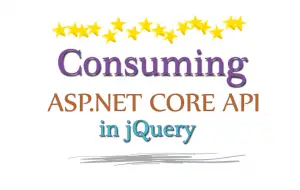
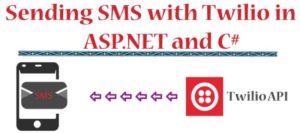
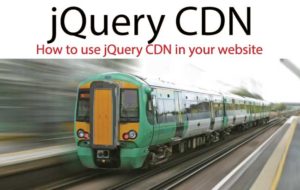



 Welcome to YogiHosting - A Programming Tutorial Website. It is used by millions of people around the world to learn and explore about ASP.NET Core, Blazor, jQuery, JavaScript, Docker, Kubernetes and other topics.
Welcome to YogiHosting - A Programming Tutorial Website. It is used by millions of people around the world to learn and explore about ASP.NET Core, Blazor, jQuery, JavaScript, Docker, Kubernetes and other topics.