jQuery CSS Method – The Complete Guide with Examples
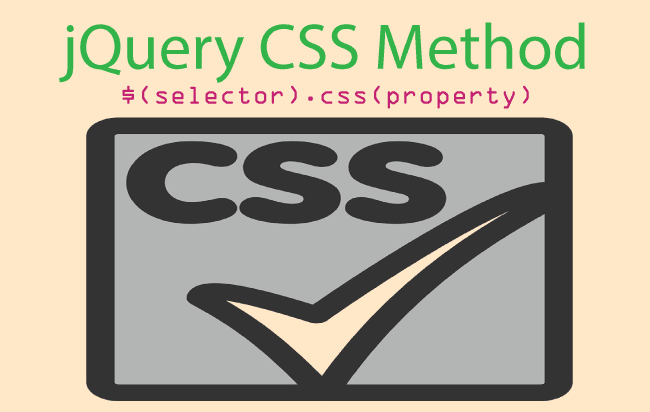
The jQuery CSS Method returns the CSS Style property value of the first matched element. It can also set, single or multiple CSS Style properties on the selector.
Note that the selector can itself be a single or multiple elements.
Syntax of jQuery CSS Method
There are 5 syntax of this method, you can use anyone of them depending upon the situation.
=> Returns a CSS Style Property Value of the first matched element:
$(selector).css(property)
=> Returns Multiple CSS Style Properties Value of the first matched element:
$(selector).css([property1, property2, property3,...])
=> Sets a Single CSS Style Property on the selector:
$(selector).css(property, value)
=> Sets a Single CSS Style Property on the selector using a function:
$(selector).css(property, function(index,currentvalue){})
=> Sets Multiple CSS Style Properties on the selector:
$(selector).css({property:value, property:value, property:value, ...})
| Parameter | Description |
|---|---|
| Property | The CSS property – like “height”, “width”, “color”, “font-weight”, etc. |
| Value | The CSS property value – like “20px”, “Orange”, “bold”, etc |
| function(index,value) | It returns the value to set on the current element. Index for the index position of the element and Value for the current value for the element. |
Example 1: Return a CSS Style Property
Click Me
Let us get the CSS property of a div from jQuery CSS method. Here I have this div with class as blueBoxDiv.
<div class="blueBoxDiv">
</div>
It has the CSS Properties given below:
.blueBoxDiv {
background-color: blue;
height: 100px;
width: 120px;
font-size: 10px;
}
I can use jQuery CSS method to get the value of background-color property:
console.log("Background Color: " + $(".blueBoxDiv").css("background-color"));
Example 2: Return Multiple CSS Style Properties
Click Me
Click Me
Click Me
Click Me
I have 4 rounded figures of color blue, red, yellow and purple and I want to get their width, height, background-color and font-size whenever someone clicks on them.
The HTML of these 4 figures are:
<div class="multipleBoxDiv">
<div class="blueBoxDiv">
<p>Click Me</p>
</div>
<div class="redBoxDiv">
<p>Click Me</p>
</div>
<div class="orangeBoxDiv">
<p>Click Me</p>
</div>
<div class="purpleBoxDiv">
<p>Click Me</p>
</div>
</div>
Their CSS Styles are:
.blueBoxDiv {
background-color: blue;
height: 100px;
width: 120px;
font-size: 10px;
}
.redBoxDiv {
background-color: red;
height: 120px;
width: 130px;
font-size: 11px;
}
.orangeBoxDiv {
background-color: orange;
height: 80px;
width: 70px;
font-size: 12px;
}
.purpleBoxDiv {
background-color: purple;
height: 250px;
width: 230px;
font-size: 13px;
}
I create the click event on these 4 divs by using their parent div called multipleBoxDiv:
$(".multipleBoxDiv > div").click(function (e) {
var propertyValue = $(this).css(["width", "height", "background-color", "font-size"]);
var textInfo = "The div has following CSS Styles:<br/>";
$.each(propertyValue, function (index, value) {
textInfo += index + ": " + value + "<br/>";
});
alert(textInfo);
});
Explanation
On the click event, I fetch the CSS Style properties by passing them as array in the jQuery CSS method – (css([“width”, “height”, “background-color”, “font-size”])) .
Then I am looping through each of them with jQuery Each method and adding the result in a text variable called textInfo.
Finally showing the value through alert statement.
Example 3: Sets a Single CSS Style Property
♥ Over Here
♥ Over Me Too
Let me show you how to change the CSS property of two paragraphs when mouse pointer is put over it.
The paragraph element:
<p class="singleCSSParagraph">Over Here</p>
<p class="singleCSSParagraph">Over Me Too</p>
The jQuery .css() method:
$(".singleCSSParagraph").mouseover(function (e) {
$(this).css("color", "Orange");
});
$(".singleCSSParagraph").mouseout(function (e) {
$(this).css("color", "");
});
I have used mouseover jQuery event to change the color to orange. Then with the mouseout event I am simply giving empty value to color, this will remove the Color CSS Property from the element (and it will be as it was previously).
Example 4: Sets Multiple CSS Style Properties
Blue Circle
Multiple CSS Style Properties of selector can also be changed with the jQuery .css() method.
I have a circular Blue Circular figure and on button click I will change it to a Violet Square.
The HTML code of this blue box is:
<div class="blueBoxDiv">
<p>Blue Circle</p>
</div>
The CSS Style applied on it is:
.blueBoxDiv {
border-radius: 75px;
background-color: blue;
margin: 5px;
height: 100px;
width: 120px;
font-size: 10px;
cursor: pointer;
}
.blueBoxDiv p {
padding: 37px 0 0 10px;
font-weight: bold;
color: #FFF;
}
I change the CSS properties on the click event of this figure:
$(".blueBoxDiv").click(function (e) {
var figureType = $(this).find("p").text();
if (figureType == "Blue Circle") {
$(this).css({ "background-color": "violet", "border-radius": "0" });
$(this).find("p").text("Violet Square");
}
else {
$(this).css({ "background-color": "blue", "border-radius": "75px" });
$(this).find("p").text("Blue Circle");
}
});
Explanation
In the variable figureType I am fetching the text of the child paragraph of the blueBoxDiv. This helps me in knowing what figure the div currently is showing.
If the figureType contains Blue Circle then I apply jQuery CSS to change it to Violet Square. I do this by changing its background color to violet and border radius to 0px.
You should see how I passed both the properties within curly brackets in name-value pairs – .css({ “background-color”: “violet”, “border-radius”: “0” })
Similarly if figureType contains Violet Square then I make the div Blue Circle again.
Example 5: Using jQuery CSS Method’s Function Parameter
Passing function to the jQuery CSS parameter is very useful in situations where you want to know the old value of the selector.
See the below 2 examples.
♥ Click to increase the left padding by 40px
Suppose I have a Paragraph element and on its click event I want to increase the left padding by 40px. Here I will use the function parameter of the jQuery CSS method.
The Paragraph Element is:
<p id="singleCSSFunction">♥ Click to increase the left padding by 40px</p>
The jQuery CSS code:
$("#singleCSSFunction").click(function (e) {
$(this).css("padding-left", function (index, value) {
return parseInt(value.replace("px", "")) + 40;
});
});
Explanation
By using the function parameter I can know the old padding-left property’s value of the paragraph. In-fact the variable’s value will contain the old value.
I have added 40 to the value and returned it, and this will set the padding-left property.
So every time I click the Paragraph the padding-left value will increased by 40 pixels.
Note – The padding-left is a dimension, the jQuery CSS needs dimensions in pixels without the unit (px). This is the reason why it did not returned px string.
First Paragraph
Second Paragraph
Third Paragraph
Fourth Paragraph
Fifth Paragraph
With the function parameter you can loop through all the elements in the selector and set their CSS property relative to one another.
For example I have 5 Paragraph elements and I want to move them to the right by 40 pixels to one another.
That means I want to set the padding-left property of the –
- First Paragraph to 0px
- Second Paragraph to 40px
- Third Paragraph to 80px
- Fourth Paragraph to 120px
- Fifth Paragraph to 160px
The HTML code:
<div class="relativeDiv">
<p>First Paragraph</p>
<p>Second Paragraph</p>
<p>Third Paragraph</p>
<p>Fourth Paragraph</p>
<p>Fifth Paragraph</p>
</div>
<button id="myButton">Try</button>
The jQuery CSS Code:
$("#myButton").click(function (e) {
$(".relativeDiv p").css("padding-left", function (index, value) {
return index * 40;
});
});
Explanation
On the button click the function parameter will loop through every Paragraph element that lie inside the relativeDiv and set their padding-left in the multiples of their index.
Since I have 5 paragraphs therefore the index will start from 0 to 4.
- So for the first paragraph padding-left value will be 0 * 40 = 40 pixels.
- Second paragraph padding-left value will be 1 * 40 = 40 pixels.
- Third paragraph – 2 * 40 = 80 pixels.
- Fourth paragraph – 3 * 40 = 120 pixels.
- Fifth paragraph – 4 * 40 = 160 pixels.
Do check the below download link:







 Welcome to YogiHosting - A Programming Tutorial Website. It is used by millions of people around the world to learn and explore about ASP.NET Core, Blazor, jQuery, JavaScript, Docker, Kubernetes and other topics.
Welcome to YogiHosting - A Programming Tutorial Website. It is used by millions of people around the world to learn and explore about ASP.NET Core, Blazor, jQuery, JavaScript, Docker, Kubernetes and other topics.