jQuery Val Method – .val() – Complete Usage Guide with Codes
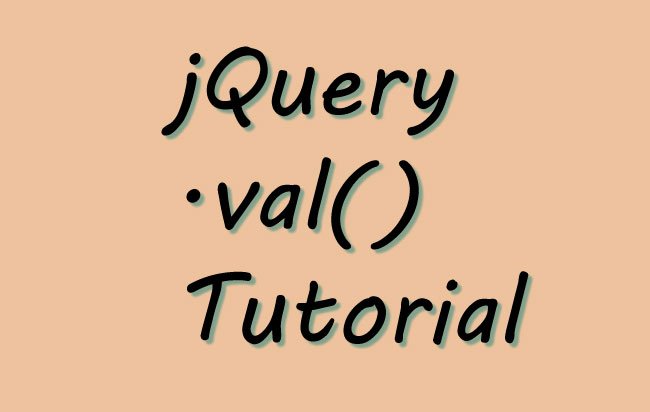
The jQuery Val method is the most used method which either returns or sets the value attribute of the selected elements.
For Returning Value – It returns the first matched element attribute’s value.
For Setting Value – It sets the value of all matched elements.
jQuery Val Syntax
The .val() method has 3 syntaxes.
1. For Returning Value
$(selector).val()
2. For Setting Value
$(selector).val("Hello")
3. For Setting Value through a Function
$(selector).val(function(index,currentvalue))
- index: returns the index of the element in the set.
- currentvalue: returns the current value of the element in the set.
Related: Developers should also know the related method which is the jQuery html method.
jQuery Val Example 1: Set value of textbox
I have one textbox and a button. On the button click the value of the textbox is set as ‘Hi’.
This code is shown below.
<input type="text" id="text1" value="Welcome" />
<button id="button1">Set 'Hi'</button>
$("#button1").click(function (e) {
$("#text1").val("Hi");
});
jQuery Val Example 2: Set value of textbox using function
This time my text box has initial value as ‘jQuery’, I will append ‘Hi’ to this value by using .val() method.
The button click event will set value of textbox as ‘jQuery Hi’.
<input type="text" id="text2" value="jQuery" />
<button id="button2">Set 'jQuery Hi'</button>
$("#button2").click(function (e) {
$("#text2").val(function (index, currentvalue) {
return currentvalue + " Hi";
});
});
jQuery Val Example 3: Get value of textbox
The below code alerts the value of the textbox on the button click event.
<input type="text" id="text3" value="Hello Coder!" />
<button id="button3">Get Value</button>
$("#button3").click(function (e) {
alert($("#text3").val());
});
Example 4: Get selected value of dropdown
Just like textboxes, the jQuery Val method can also get the selected value of drop downs.
<select id="select1">
<option value="First">First</option>
<option value="Second">Second</option>
<option value="Third">Third</option>
</select>
<button id="button4">Get Value</button>
$("#button4").click(function (e) {
alert($("#select1").val());
});
In the above code you select the second value of drop down, and then click the button.
The alert box will show Second.
Example 5: Set value of Checkboxes
I have 2 checkboxes and a button. One the button’s click both the checkboxes will be checked.
<input type="checkbox" value="check1"> check1
<input type="checkbox" value="check2"> check2
<button id="button5">Set</button>
$("#button5").click(function (e) {
$("input[type='checkbox']").val(["check1", "check2"])
});
Note that in the above code I have passed multiple value to the jQuery .val() method. Also use the below download link:


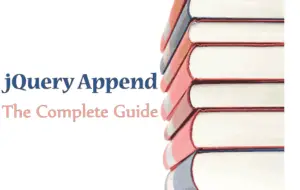




 Welcome to YogiHosting - A Programming Tutorial Website. It is used by millions of people around the world to learn and explore about ASP.NET Core, Blazor, jQuery, JavaScript, Docker, Kubernetes and other topics.
Welcome to YogiHosting - A Programming Tutorial Website. It is used by millions of people around the world to learn and explore about ASP.NET Core, Blazor, jQuery, JavaScript, Docker, Kubernetes and other topics.